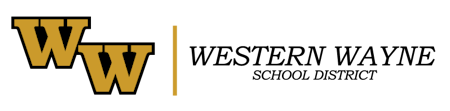| Get started with Excel | What is Excel? | 0:01:05 | Overview video: • spotting trends • charts and Pivot table recommendations • saving and sharing |
| Create a Workbook | 0:00:33 | • create a blank workbook • create a workbook from a template |
|
| Add, delete or rename worksheets | 0:00:34 | • insert a worksheet • rename a worksheet • delete a worksheet |
|
| Design workbooks | Hide or unhide columns | 0:00:37 | • selecting one or more columns and hiding them • unhiding columns |
| Insert and remove hyperlinks | N/A | • create hyperlinks • change or modify hyperlinks • delete hyperlinks |
|
| Freeze top and left panes | 0:01:27 | • freeze the first column • freeze the first two columns • freeze columns and rows |
|
| Move or copy worksheets | 0:00:51 | • move a worksheet within a workbook • copy a worksheet in the same workbook |
|
| Apply themes to change the look of a workbook | 0:01:50 | • customizing with a pre-defined theme to make data stand out. | |
| Change worksheet tab color | N/A | • change the text color for a cell or range of cells • format the color of a worksheet tab |
|
| Modify page setup | N/A | • page setup and layout • page tab, margin tab, header/footer tab, sheet options • insert headers/footers |
|
| Insert headers and footers | N/A | ||
| Customize the Quick Access toolbar | N/A | • add/remove commands • change the order of the commands • group the commands • move the Quick Access Toolbar |
|
| Change workbook views | N/A | • switch to full or normal screen view in Excel | |
| Change window views | N/A | • create, apply or delete a customer view | |
| Modify document properties | N/A | • view or change the properties of a document | |
| Change magnification by using zoom tools | N/A | • zoom in/out of a worksheet | |
| Display formulas | N/A | • display or hide formulas • switch between displaying formulas or hide them |
|
| Set a print area | N/A | • set or clear a print area on a worksheet • set one or more print areas • clear print area |
|
| Save workbooks in alternative file formats | N/A | • save a workbook in another file format | |
| Print all or part of a workbook | N/A | • print one or several worksheets or workbooks • print all or part of a worksheet • print an Excel table • print a workbook to a file |
|
| Set print scaling | N/A | • scale a worksheet • scale a worksheet to print in a different font size |
|
| Display repeating row and column titles on multipage worksheets | N/A | • print rows with column headers on top of every page | |
| Inspect a workbook for hidden properties or personal information | N/A | • remove hidden data and personal information in Office documents | |
| Inspect a workbook for accessibility issues | N/A | • use the Accessibility Checker to find accessibility issues | |
| Inspect a workbook for compatibility issues | N/A | • issues that cause a significant loss of functionality • issues that cause a minor loss of fidelity |
|
| Add text and data | Add and edit data | 0:04:08 | • add data • edit data • change the active cell |
| Import/export data data | N/A | • import/export data from a delimited text file | |
| Search for data | N/A | • search for data within a workbook | |
| Paste data by using special paste options | N/A | • using paste special when copying from Excel • applying mathematical operation to copied data |
|
| Align text in a cell | 0:00:40 | • align a column • align a row • align all cells in a workbook |
|
| Merge cells | N/A | • merge and unmerge cells | |
| Format numbers in cells | 0:00:27 | • select cells and select format • find additional format options |
|
| Wrap text within cells | N/A | • wrap text automatically • enter a line break |
|
| Change the look of cells | 0:01:01 | • choose cells, select and apply a style • modify an applied style in cells |
|
| Copy cell formatting | 0:01:01 | • copy cell formatting using copy/paste options, Format Painter and dragging techniques • copy number formatting using the same techniques |
|
| Conditional formatting | 0:00:58 | • create visual cues using conditional formatting for selected data | |
| Select cell contents | 0:00:57 | • select a cell • select a cell range • select non-contiguous cells or ranges • select a row, column or worksheet • select non-adjacent columns or rows • other ways to select cell contents |
|
| Move or copy cell contents | 0:00:57 | • move cells by drag and dropping • move cells by using cut and paste |
|
| Insert or delete rows or columns | 0:01:00 | • insert a column • delete a column • insert a row • delete a row • insert a cell, shift cells, insert entire row or entire column |
|
| Resize rows and columns | 0:00:40 | • resize row width • resize column width • automatically resize all columns and rows to fit the data |
|
| AutoFill time spans | 0:00:53 | • using the Auto Fill feature to fill cells with data that follow a pattern or series | |
| Split data |
0:00:51 | • using the Convert Text to Columns wizard to split data | |
| Combine data | 0:01:44 | • combine data with the Ampersand symbol (&) • use the CONCAT function to combine data |
|
| Build custom numeric formats | 0:00:57 | • create and build custom numeric format to show numbers as percentages, currency, or dates | |
| Validate cell data | 0:01:18 | • use data validation to make rules to restrict the type of data or values others enter into a cell. | |
| Insert subtotals | N/A | • insert subtotals | |
| Remove duplicate records | N/A | • remove duplicate records | |
| Create reusable lists | 0:03:38 | • create and use a custom list • sort using a custom list |
|
| Use formulas and functions | Create formulas | 0:01:39 | • what is the formula bar • create a formula that refers to values in other cells • how to see a formula • enter a formula that contains a built-in function • relative references |
| Display formulas | N/A | • display or hide formulas • switch between displaying formulas or hide them |
|
| Name cells and ranges | 0:01:46 | • naming a cell • defining names from a selected range • using named cells in formulas |
|
| Use Trace to fix formula errors | 0:04:10 | • defining Trace dependent cells and Trace precedent cells • using Trace dependent cells to fix a formula • using Trace precedent cells to fix a formula |
|
| Locate functions | 0:02:17 | • find functions and categories of functions • using the Function library group • find more information about functions |
|
| Calculations using functions | 0:07:00 | • using functions and specifying data in the function arguments box • using Insert Function |
|
| Add and format tables | Create and format tables | 0:00:30 | • format your data as a table |
| Sort data in a table | 0:01:02 | • getting ready to sort a table • sort the data in a range or table • custom sorting |
|
| Filter data in a table | 0:01:03 | • filter a range of data • filter data in a table |
|
| Add a Total row to a table | 0:00:34 | • add a Total row to a table from the Design tab | |
| Filter data with slicers | 0:00:36 | • convert data into a table • use a slicer to filter the data |
|
| Perform calculations by using MIN and MAX functions | N/A | • perform calculations | |
| Perform calculations by using the COUNT function | N/A | • perform calculations | |
| Perform calculations by using the AVERAGE function | N/A | • perform calculations | |
| Perform logical operations by using the IF function | N/A | • perform calculations | |
| Perform logical operations by using the SUMIF function | N/A | • perform calculations | |
| Perform logical operations by using the AVERAGEIF function | N/A | • perform calculations | |
| Perform statistical operations by using the COUNTIF function | N/A | • perform calculations | |
| Format text by using RIGHT function | N/A | • format text | |
| Format text by using LEFT function | N/A | • format text | |
| Format text by using MID function | N/A | • format text | |
| Format text by using UPPER function | N/A | • format text | |
| Format text by using the LOWER function | N/A | • format text | |
| Format text by using the PROPER function | N/A | • format text | |
| Format text by using the CONCATENATE function | N/A | • format text | |
| Add and format charts | Create charts | 0:00:45 | • create a chart using Recommended Charts • add a trendline |
| Format Charts | 0:05:31 | • create a chart • add and format a chart title • change the chart layout • change the chart style • select a theme style to add color |
|
| Add sparkline charts | 0:00:39 | • add a sparkline to show data trends • format a sparkline chart |
|
| Add trendlines and drop lines | 0:03:01 | • add and format a trendline • select a value with Forward or Backward fields to project your data • add drop lines for better readability |
|
| Analyze chart data | Quick analysis of data | 0:00:37 | • use the Quick Analysis feature • add a chart |
| Create and format Pivot Tables and Pivot Charts | Create Pivot Tables | 0:00:45 | • create and insert a pivot table for a table or range • build out your pivot table using Pivot Tables Fields pane • move selected fields in the pane to design your pivot table |
| Work with Pivot Tables | 0:01:30 | • arrange the data in your pivot table with Pivot Table Fields pane • filters, columns, rows and values |
|
| Group data in Pivot Tables | 0:01:37 | • group data • group selected items • name a group • ungroup grouped data |
|
| Filter data with Slicers in Pivot Tables | 0:00:36 | • filter data in a pivot table using slicer • filter data manually |
|
| Create Pivot Charts | 0:01:04 | • create a pivot chart • create a chart from a pivot table |
|
| Collaborate with others | Share workbooks | 0:00:41 | • share a workbook and apply permissions |
| Add and review comments | 0:01:30 | • add a comment • review comments • see all comments at once, show or hide comments • move a comment |
|
| Password-protect workbooks | Password-protect workbooks | 0:00:45 | • require a password to open an Excel file • protect workbook with encrypted password |
| Add a watermark | 0:01:17 | • use an image or logo to create a watermark with Header & Footer function |